Versions Compared
compared with
Key
- This line was added.
- This line was removed.
- Formatting was changed.
 Image Added
Image Added
Confluence is available on SmartPhone too
https://confluence.atlassian.com/doc/using-the-confluence-server-mobile-app-947169252.html
On IPhone :
On Andoid :
How use it ?
Once you have installed the application on your SmartPhone, open it and you will come to this screen :
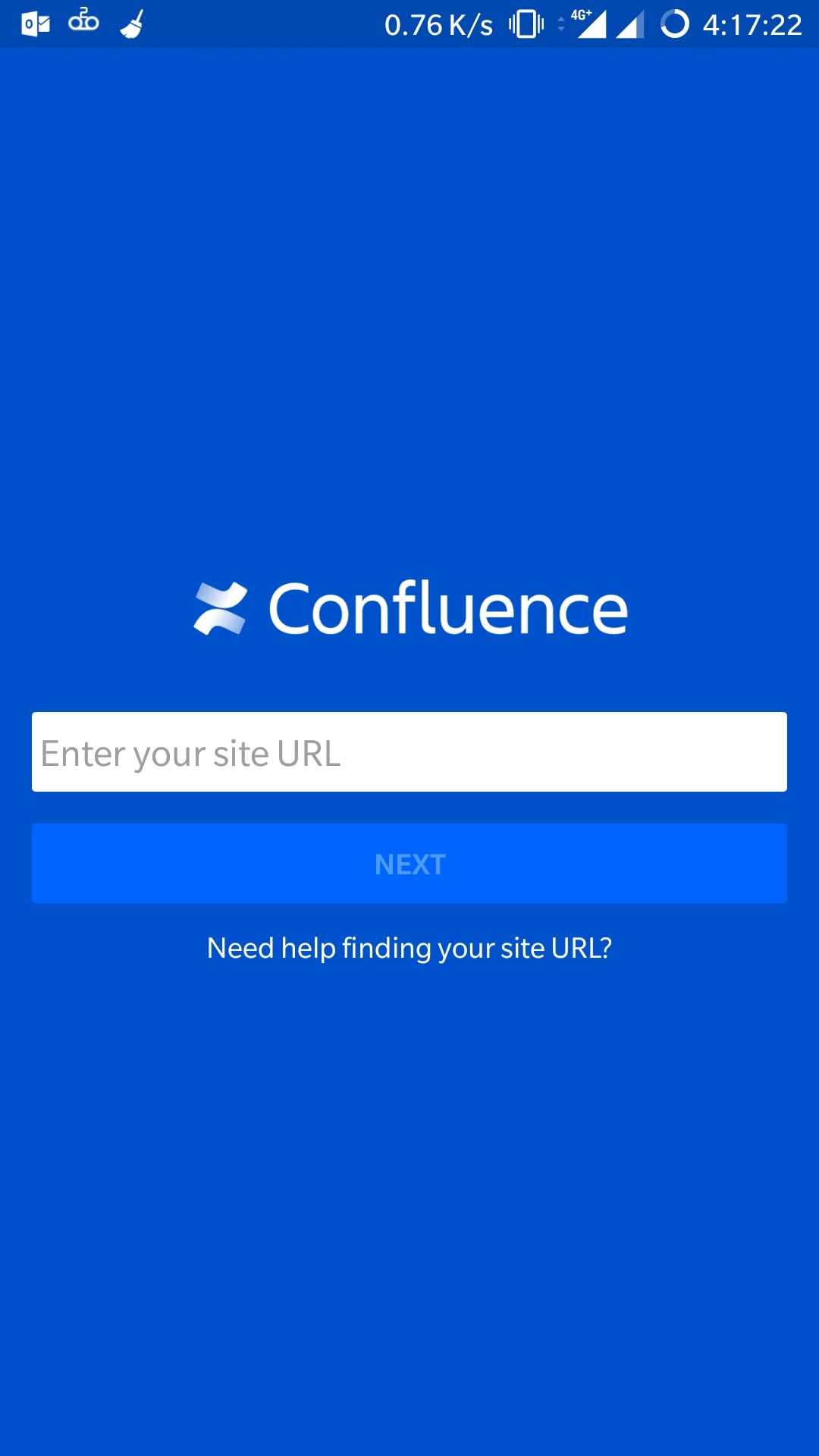 Image Added
Image Added
Enter the URL of Confluence : confluence.keringapps.com
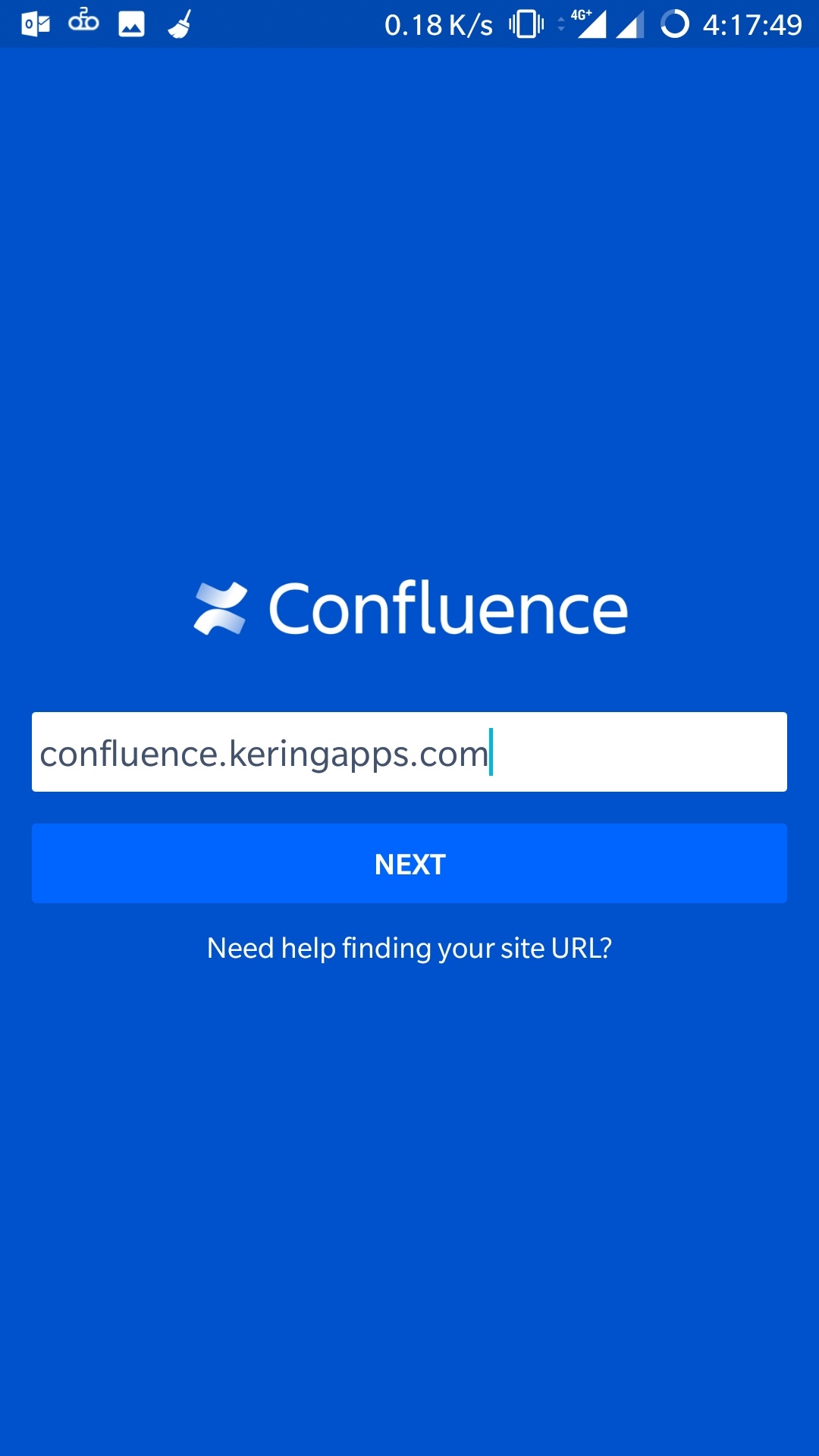 Image Added
Image Added Click on "Next" button
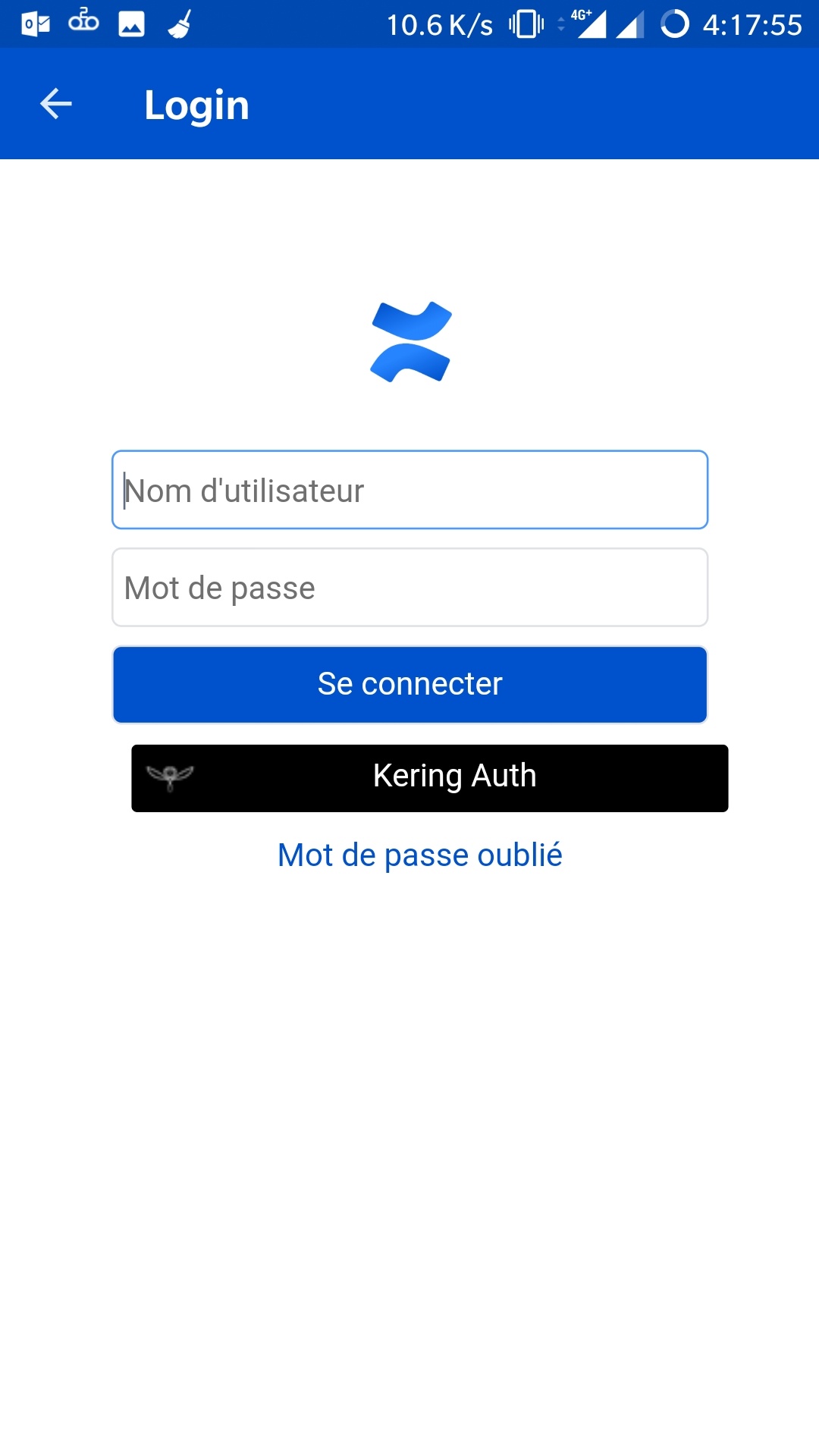 Image Added
Image Added
If you are internal, click on Kering Auth Button.
Else, enter your email and your password.
And tadaaaa : You're connected
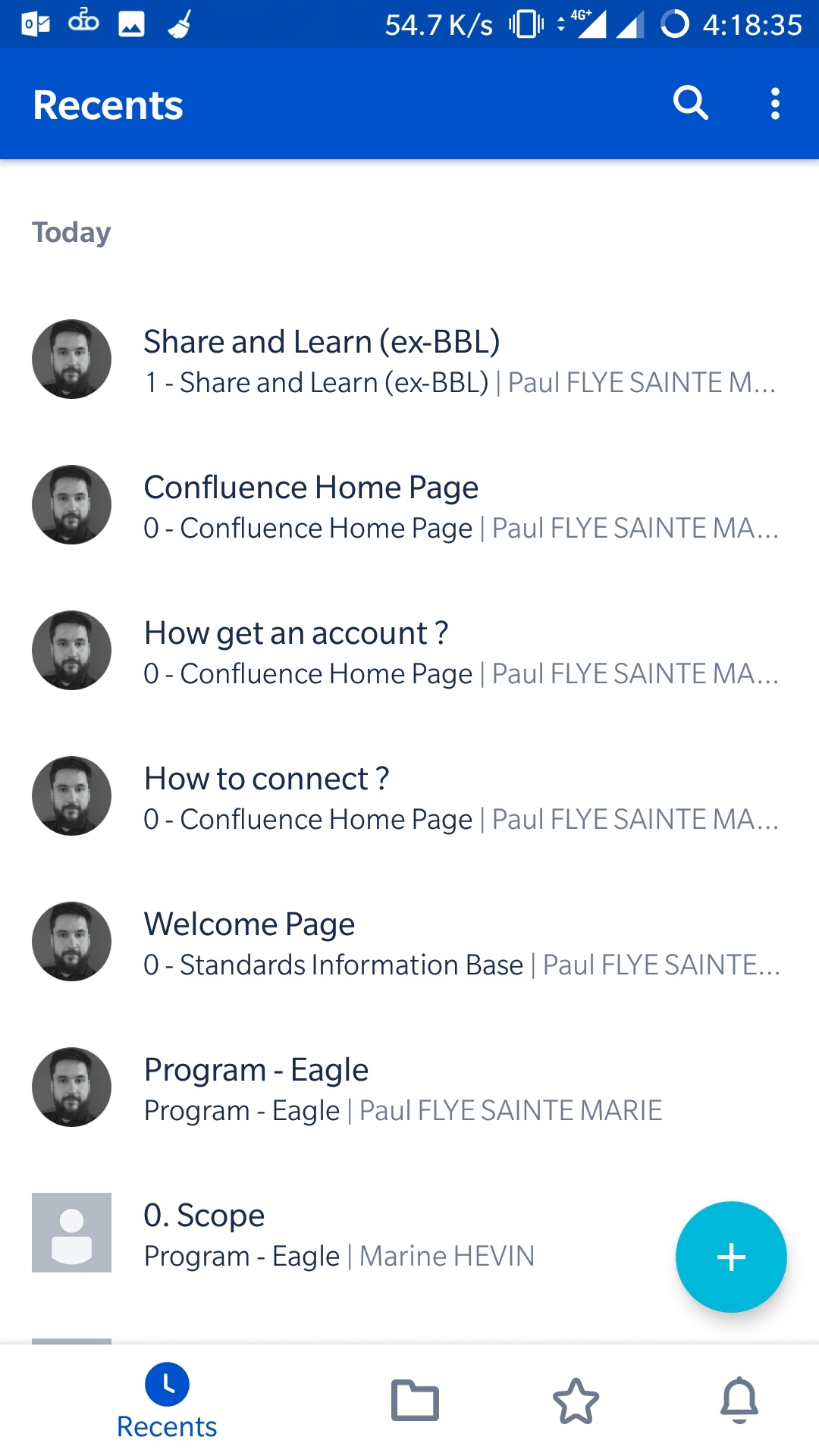 Image Added
Image Added
| CSS Stylesheet | ||
|---|---|---|
| ||
#title-text, .page-metadata, #breadcrumb-section, .banner, #likes-and-labels-container{
display:none;
}
.buttonPage a{
color:white !important;
}
.buttonPage img{
position:relative;
top:2px;
}
.button{
text-align: center;
display: block;
}
|